Heart Disease Prediction End to End
Machine Learning Project
(Interface Creation)
Part2: Creating a Web Interface for our Machine
Learning Model.
In this part, we are going to create a simple web
application using HTML and CSS which will make our model more interactive with the
user.
If you haven’t checked our Part1 where we had created our machine learning model to predict heart disease, I will highly recommend you to check that part and then dive into this.
Part1:
Heart Disease Prediction End to End Machine Learning Project
Here is the app.py code:
from flask import Flask, request, render_template
import joblib
import sklearn
import pickle, gzip
import pandas as pd
import numpy as np
app = Flask(__name__)
model = joblib.load('Heart_Disease_Prediction.pkl')
@app.route('/')
def home():
return render_template("home.html")
@app.route("/predict", methods=["POST"])
def predict():
age = request.form["age"]
sex = request.form["sex"]
trestbps = request.form["trestbps"]
chol = request.form["chol"]
oldpeak = request.form["oldpeak"]
thalach = request.form["thalach"]
fbs = request.form["fbs"]
exang = request.form["exang"]
slope = request.form["slope"]
cp = request.form["cp"]
thal = request.form["thal"]
ca = request.form["ca"]
restecg = request.form["restecg"]
arr = np.array([[age, sex, cp, trestbps,
chol, fbs, restecg, thalach,
exang, oldpeak, slope, ca,
thal]])
pred = model.predict(arr)
if pred == 0:
res_val = "NO HEART PROBLEM"
else:
res_val = "HEART PROBLEM"
return render_template('home.html', prediction_text='PATIENT HAS {}'.format(res_val))
if __name__ == "__main__":
app.run(debug=True)
Here is the HTML & CSS code:
<html lang="en">
<head>
<meta charset="UTF-8">
<meta name="viewport" content="width=device-width, initial-scale=1.0">
<meta http-equiv="X-UA-Compatible" content="ie=edge">
<!-- <link rel="stylesheet" href="styles.css">-->
<title>Heart Disease Prediction</title>
</head>
<style>
@import url('https://fonts.googleapis.com/css2?family=Montserrat:wght@500&display=swap');
*{
margin: 0;
padding: 0;
box-sizing: border-box;
font-family: 'Montserrat', sans-serif;
color:black;
}
body{
background: url("https://cdn.pixabay.com/photo/2016/08/10/20/26/stethoscope-1584223_1280.jpg") no-repeat top center;
padding: 0 10px;
background-size: cover;
}
.wrapper{
max-width: 500px;
width: 100%;
background: rgba(0, 0, 0, 0.7);
margin: 20px auto;
padding: 30px;
box-shadow: 1px 1px 2px rgba(0, 0, 0, 1.25);
}
.wrapper .title{
font-size: 24px;
font-weight: 700;
margin-bottom: 25px;
color: #fec107;
text-transform: uppercase;
text-align: center;
}
.wrapper .form{
width: 100%;
}
.wrapper .form .input_field{
margin-bottom: 15px;
display: flex;
align-items: center;
}
.wrapper .form .input_field label{
width:80px;
font: bold;
color: wheat;
margin-right: 10px;
font-size: 14px;
}
.wrapper .form .input_field input{
width: 100px;
}
.wrapper .form .input_field .textarea{
resize: none;
height: 250px;
width: 500px;
}
</style>
<body>
<form action="{{ url_for('predict')}}" method="post">
<div class="wrapper">
<div class="title">
<h1 style="color: white;">Heart Disease Prediction</h1>
</div>
<div class="form">
<div class="input_field">
<textarea style="color: white; background: rgba(0, 0, 0, 0.3);" class="textarea" readonly>
It's a clean, easy to understand set of data. However, the meaning of some of the column headers are not obvious. Here's what they mean,
Age: displays the age of the individual.
Sex: displays the gender of the individual using the following format :
1 = male
0 = female
Chest-pain type: displays the type of chest-pain experienced by the individual using the following format :
0 = typical angina
1 = atypical angina
2 = non — anginal pain
3 = asymptotic
Resting Blood Pressure: displays the resting blood pressure value of an individual in mmHg (unit)
Serum Cholestrol: displays the serum cholesterol in mg/dl (unit)
Fasting Blood Sugar: compares the fasting blood sugar value of an individual with 120mg/dl.
If fasting blood sugar > 120mg/dl then : 1 (true) else : 0 (false)
Resting ECG : displays resting electrocardiographic results
0 = normal
1 = having ST-T wave abnormality
2 = left ventricular hyperthrophy
Max heart rate achieved : displays the max heart rate achieved by an individual.
Exercise induced angina :
1 = yes
0 = no
ST depression induced by exercise relative to rest: displays the value which is an integer or float.
Peak exercise ST segment :
1 = upsloping
2 = flat
3 = downsloping
Number of major vessels (0–3) colored by flourosopy : displays the value as integer or float.
Thal : displays the thalassemia :
0 = normal
1 = fixed defect
2 = reversible defect
Diagnosis of heart disease : Displays whether the individual is suffering from heart disease or not :
0 = absence
1, 2, 3, 4 = present.
</textarea>
</div>
<div class="input_field">
<label>AGE</label>
<input type="number" id="age" min="0" max="150" name="age" class="input_text">
<br/> <i style="font-size: 10px; color: white;">(Age: 1 - 150)</i>
</div>
<div class="input_field">
<label>SEX</label>
<input type="number" min="0" max="1" name="sex" id="sex" class="input_text">
<br/> <i style="font-size: 10px; color: white;">(Male: 1 & Female: 0)</i>
</div>
<div class="input_field">
<label>CP</label>
<input type="number" name="cp" id="cp" min="0" max="3" class="input_text">
<br/> <i style="font-size: 10px; color: white;">(Enter Single Value From Range 0-3)</i>
</div>
<div class="input_field">
<label>TRESTBPS</label>
<input name="trestbps" id="trestbps" type="number" min="0" step="1" class="input_text">
<br/> <i style="font-size: 10px; color: white;">(Enter Non-Decimal Value)</i>
</div>
<div class="input_field">
<label>CHOL</label>
<input name="chol" id="chol" type="number" min="0" step="1" class="input_text">
<br/> <i style="font-size: 10px; color: white;">(Enter Non-Decimal Value)</i>
</div>
<div class="input_field">
<label>FBS</label>
<input type="number" min="0" max="1" name="fbs" id="fbs" class="input_text">
<br/> <i style="font-size: 10px; color: white;">(1 = True; 0 = False)</i>
</div>
<div class="input_field">
<label>RESTECG</label>
<input type="number" name="restecg" min="0" max="2" id="restecg" class="input_text">
<br/> <i style="font-size: 10px; color: white;">(Enter Single Value From Range 0-2)</i>
</div>
<div class="input_field">
<label>THALACH</label>
<input name="thalach" id="thalach" type="number" min="0" step="1" class="input_text">
<br/> <i style="font-size: 10px; color: white;">(Enter Non-Decimal Value)</i>
</div>
<div class="input_field">
<label>EXANG</label>
<input type="number" min="0" max="1" name="exang" id="exang" class="input_text">
<br/> <i style="font-size: 10px; color: white;">(Exercise: 1 = YES; 0 = NO)</i>
</div>
<div class="input_field">
<label>OLDPEAK</label>
<input name="oldpeak" id="oldpeak" type="number" min="0" step="0.01" class="input_text">
<br/> <i style="font-size: 10px; color: white;">(Enter Decimal Value)</i>
</div>
<div class="input_field">
<label>SLOPE</label>
<input type="number" min="0" max="2" name="slope" id="slope" class="input_text">
<br/> <i style="font-size: 10px; color: white;">(Enter Single Value From Range 0-2)</i>
</div>
<div class="input_field">
<label>CA</label>
<input type="number" name="ca" min="0" max="4" id="ca" class="input_text">
<br/> <i style="font-size: 10px; color: white;">(Enter Single Value From Range 0-4)</i>
</div>
<div class="input_field">
<label>THAL</label>
<input type="number" name="thal" min="0" max="3" id="thal" class="input_text">
<br> <i style="font-size: 10px; color: white;">(Enter Single Value From Range 0-3)</i>
</div>
<div class="input_field">
<input type="submit" style="color:black; background: skyblue;" id="submit" value="SUBMIT">
</div>
<div>
<center>
<h2 style="color: white; margin-bottom:10px;">
{{prediction_text}}
</h2>
</center>
</div>
</div>
</div>
</form>
</body>
</html>
Go to the visual code or notepad and create an HTML file name as home.html then paste this above code into it.
Create a new file named requirements.txt and paste the below text into that file.
pandas==1.0.4
numpy==1.18.4
joblib==0.15.1
scikit_learn==0.23.2
gunicorn==20.0.4
Werkzeug==0.16.0
Jinja2==2.10.1
itsdangerous==1.1.0
MarkupSafe==1.1.1
Go to your jupyter notebook folder and create a file and put the below text in that file and remember DO NOT PUT ANY EXTENSIONS TO THAT FILE LIKE .txt, .css,...
Now we are can bring all the files together and save them to the same location, create a git repository, and push that file into that repositories. Now create an account in Heroku and launch our we application.
Follow us at :
Instagram :
Facebook :
https://www.facebook.com/InfinitycodeX/
Twitter :
https://twitter.com/InfinityCodeX1

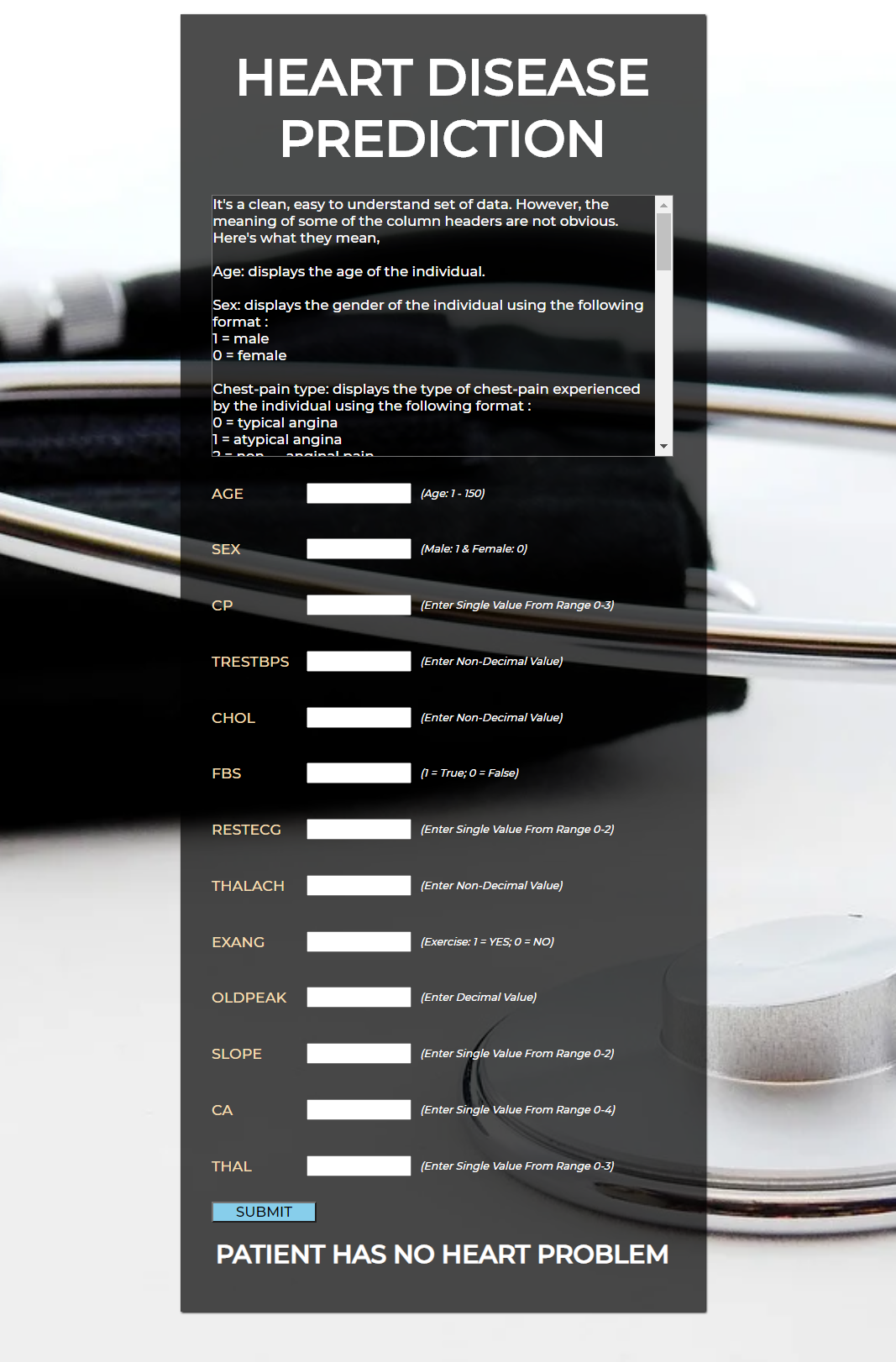




Very Informative and creative contents. This concept is a good way to enhance knowledge. Thanks for sharing. Continue to share your knowledge through articles like these.
ReplyDeleteData Engineering Services
Artificial Intelligence Services
Data Analytics Services
Data Modernization Services
Appearance and conduct of cancer cells, you will observe that cancer isn't so unintentional or eccentric as it is by all accounts.
ReplyDeletehttps://www.drpriyatiwari.com/
Appearance and conduct of cancer cells, you will observe that cancer isn't so unintentional or eccentric as it is by all accounts.
ReplyDeletehttps://www.drpriyatiwari.com/
Thanks for sharing such valid informative post. In this post clearly explains the process. Keep sharing the post like this.
ReplyDeleteLow code development services
Mendix Services